Deploying My Portfolio Website on AWS: A Complete Guide Using S3 and CloudFront
In this blog post, I’ll walk you through the process of deploying a portfolio website on AWS, leveraging a private S3 bucket and CloudFront distribution to securely deliver content over the web. This setup ensures that your website is not only fast and reliable but also secure, with controlled access to your S3 bucket.
By the end of this guide, you’ll have a clear understanding of how to host a static website on AWS, how to secure your S3 bucket, and how to distribute content globally using CloudFront. I’ll also share screenshots at each step to make the process easier to follow.
Project Overview
The goal of this project was to deploy a portfolio website on AWS using the following services:
- Amazon S3: For secure and scalable storage of the website’s files.
- Amazon CloudFront: For content delivery, ensuring the website is fast and available globally.
Prerequisites
Before you begin, make sure you have the following:
- AWS Account:
- You’ll need an active AWS account to access the AWS Management Console and use the services like S3 and CloudFront. If you don’t have an account, you can sign up here and take advantage of the AWS Free Tier.
- Basic Knowledge of AWS Services:
- Familiarity with AWS services, particularly S3 and CloudFront, is beneficial. If you’re new to AWS, I recommend exploring introductory resources or documentation before starting this project.
- Website Files:
- Have your portfolio website’s static files (HTML, CSS, JavaScript, etc.) ready for deployment. This guide assumes you already have a completed static website that you want to host on AWS.
- AWS CLI (Optional):
- Although not necessary for this guide, having the AWS Command Line Interface (CLI) installed can be useful for managing AWS services via the command line. AWS CLI installation guide.
Architecture Diagram
Before we dive into the details, here's an architecture diagram of the project. This diagram provides a high-level overview of how the S3 bucket and CloudFront distribution interact to deliver the website securely and efficiently.
Step 1: Setting Up the S3 Bucket
Creating the S3 Bucket
- In the AWS Management Console, navigate to the S3 service.
- Click on Create Bucket.
- Name the bucket
niraj.cloud. Make sure the name is unique globally.
- Block Public Access: I enabled the "Block all public access" setting to keep the bucket private. This is crucial for ensuring that only CloudFront can access the bucket contents.
- ACLs: Access Control Lists (ACLs) were disabled, as they are not needed for this project.
- Versioning: I kept versioning disabled, although this is optional. Versioning could be useful in scenarios where you want to maintain different versions of the website files.
- Default Settings: Encryption and advanced settings were left at their default values.
- Tagging: Added a tag with
Key=ProjectandValue=My Portfolio Websiteto help manage and identify the bucket later. Uploading Website Files
- After creating the bucket, I uploaded the website’s HTML, CSS, JavaScript, and other static files directly into the bucket.
Step 2: Configuring CloudFront Distribution
With the S3 bucket set up, the next step was to create a CloudFront distribution to deliver the website content securely and efficiently.
Creating a CloudFront Distribution
- Navigate to the CloudFront service in the AWS Management Console.
- Click on Create Distribution.
- Under Origin Settings, select the S3 bucket by choosing its domain name from the list. This tells CloudFront where to fetch the content.
- Origin Access Control (OAC): I opted for "Origin access control settings (recommended)" to restrict direct access to the S3 bucket and ensure that only CloudFront can serve the files.
- Created a new OAC; the system automatically named it after the S3 domain name.
- Viewer Protocol Policy: I changed the viewer protocol policy to "HTTPS Only" to enforce secure connections to the website.
Web Application Firewall (WAF)
- For this project, I chose not to enable WAF security protections, but this is an option if you want to protect your site from common web exploits and attacks.
Copying the Bucket Policy
- After creating the CloudFront distribution, AWS provided a bucket policy that grants the CloudFront OAC access to the S3 bucket.
- I copied this bucket policy from the pop-up notification.
Updating the S3 Bucket Policy
- In the S3 bucket’s Permissions tab, I pasted the copied policy into the bucket policy editor. This policy ensures that the S3 bucket remains private while allowing CloudFront to access its contents.
Step 3: Testing the Deployment
Once the CloudFront distribution was created and the S3 bucket policy updated, the final step was to test the deployment.
I retrieved the CloudFront distribution domain name from the AWS Console.
By pasting this domain name into a web browser, I could confirm that the website was accessible and functioning correctly. The website content was served over HTTPS, as configured.
What I Learned from This Project
This project provided valuable insights into deploying a static website on AWS using modern cloud infrastructure. Here are the key takeaways:
Understanding Cloud Security: The importance of keeping S3 buckets private and using CloudFront for secure content delivery became evident. The project reinforced best practices in cloud security, particularly how to manage access through policies and control mechanisms like OAC.
Leveraging AWS Services for Scalability and Performance: By using CloudFront, I learned how to leverage AWS’s global infrastructure to ensure low-latency content delivery, which is crucial for user experience, especially for a portfolio website.
Practical Experience with AWS Tools: This project enhanced my familiarity with AWS services like S3 and CloudFront, as well as their configuration and integration. The hands-on experience of setting up policies, managing access, and configuring distributions is invaluable for future cloud-based projects.
The Importance of Cleanup: After completing the deployment and testing, I made sure to delete all resources. This not only prevents unnecessary charges but also ensures that no unintended access to the resources is possible after the project is done.
Conclusion
In this project, I successfully deployed a portfolio website on AWS using a private S3 bucket and CloudFront distribution. This setup not only secures the content but also ensures fast and reliable delivery to users around the world. AWS’s robust infrastructure makes it easy to scale and manage, making it an ideal solution for hosting static websites.
Key Takeaways:
- Private S3 Bucket: Keeping the S3 bucket private enhances security by restricting direct access.
- CloudFront Distribution: Ensures global content delivery with SSL support, improving both performance and security.
- Origin Access Control: A recommended practice to enforce that only CloudFront can access your S3 bucket content.
After completing the project, I deleted all resources to avoid incurring unnecessary charges, a good practice to follow when experimenting with AWS.
Additional Resources:
Call to Action: If you found this guide helpful, please share it with others who might benefit from it. Feel free to leave a comment below if you have any questions or need further clarification!
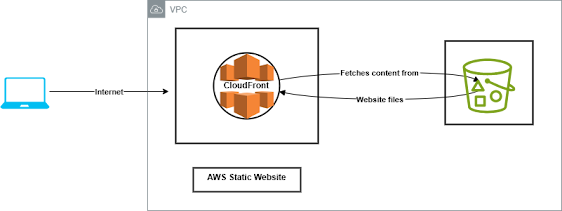.png)
.png)
.png)
.png)
.png)
.png)
.png)
.png)
.png)
.png)
.png)
.png)
.png)
Comments
Post a Comment